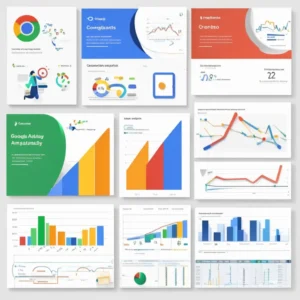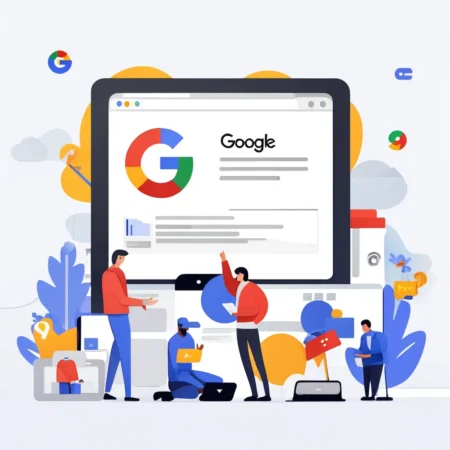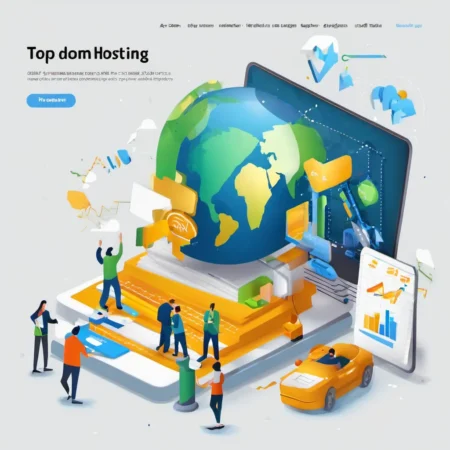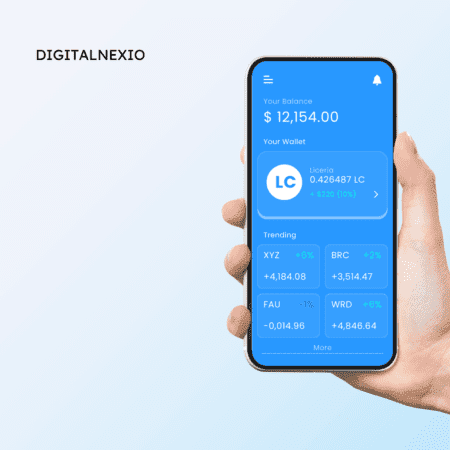Introduction
Congratulations on your purchase of the Nvidia RTX 2060! Whether you’re a gamer, video editor, or general PC enthusiast, this graphics card offers powerful performance at an attractive price point. To ensure you’re maximizing its potential, this guide provides comprehensive tips and tricks to optimize your experience with the Nvidia RTX 2060.
Understanding Your Nvidia RTX 2060
What is Nvidia RTX 2060?
The Nvidia RTX 2060 is a mid-range graphics card based on Nvidia’s Turing architecture. It offers significant improvements in performance and efficiency compared to its predecessors, making it ideal for gaming and content creation.
Specifications and Performance
The RTX 2060 typically features 1920 CUDA cores, a base clock speed of around 1365 MHz, and a boost clock speed of up to 1680 MHz. It comes with 6GB of GDDR6 VRAM, offering ample memory bandwidth for high-resolution textures and complex scenes.
Setting Up Your Nvidia RTX 2060
Before diving into optimizations, ensure your RTX 2060 is correctly installed in your system. Connect the necessary power cables and ensure your drivers are up to date to avoid compatibility issues.
Optimizing Performance
Update Drivers Regularly
One of the most critical steps to optimize your RTX 2060 is to keep your drivers updated. Nvidia frequently releases driver updates that include performance improvements, bug fixes, and support for new games.
Overclocking for Enhanced Performance
For enthusiasts looking to squeeze more performance out of their RTX 2060, overclocking can be a viable option. By increasing the core clock speed and memory frequency, you can achieve higher frame rates in games and faster render times in creative applications.
Safety Measures for Overclocking
It’s essential to monitor temperatures using software like MSI Afterburner and ensure your GPU remains within safe operating limits. Avoid excessive voltage increases and gradually test stability to find the optimal overclock settings.
Gaming and Graphics Tweaks
Adjusting In-Game Settings
To balance visual fidelity and performance, tweak in-game settings according to your preferences and hardware capabilities. Focus on settings like texture quality, anti-aliasing, and shadow resolution to achieve smooth gameplay without sacrificing visual quality.
Importance of FPS and Graphics Quality
Maintaining a high frame rate (FPS) is crucial for a smooth gaming experience, especially in fast-paced competitive games. Adjust settings to achieve a balance between FPS and graphics quality that suits your gaming style.
Utilizing Nvidia Control Panel
Explore the Nvidia Control Panel to fine-tune global and application-specific settings. Features like V-Sync, Ambient Occlusion, and Anisotropic Filtering can significantly impact performance and visual clarity.
Enhancing Video Editing and Rendering
Software Compatibility
The RTX 2060’s CUDA cores make it an excellent choice for video editing and rendering tasks. Ensure your editing software supports GPU acceleration to leverage the card’s processing power effectively.
CUDA Cores and Video Rendering Speed
CUDA cores accelerate parallel computing tasks, such as video encoding and rendering. Applications like Adobe Premiere Pro and DaVinci Resolve can benefit greatly from GPU acceleration, reducing render times and enhancing workflow efficiency.
Utilizing GPU Acceleration
Enable GPU acceleration within your editing software’s settings to offload intensive tasks from your CPU to the RTX 2060. This not only speeds up rendering but also improves real-time playback and editing responsiveness.
Streaming with Nvidia RTX 2060
Setting Up Streaming Software
For content creators interested in streaming gameplay or creative work, the RTX 2060 offers robust capabilities. Install and configure streaming software like OBS Studio or Streamlabs OBS to leverage the card’s hardware encoder for smooth, high-quality streams.
Optimization Tips for Streaming Quality
Adjust stream settings such as bitrate, resolution, and encoding presets to match your internet upload speed and viewer preferences. Utilize Nvidia’s NVENC encoder for efficient hardware-based encoding without impacting gameplay performance.
Internet Speed Considerations
Ensure your internet connection meets the minimum requirements for streaming. Higher upload speeds provide better stream quality and reduce the risk of buffering or dropped frames during broadcasts.
Maintenance and Cooling Tips
Cleaning Your Graphics Card
Regular maintenance is essential to ensure your RTX 2060 operates optimally over time. Clean dust buildup from the card’s heatsink and fans using compressed air to maintain efficient cooling.
Importance of Airflow and Cooling Systems
Proper airflow within your PC case is crucial for keeping the RTX 2060 cool under load. Ensure case fans are positioned to create a balanced airflow path, directing cool air to the GPU and expelling hot air efficiently.
Monitoring Temperatures
Monitor GPU temperatures using software utilities like GPU-Z or HWMonitor. Keep temperatures within safe limits (typically under 80°C under load) to prevent thermal throttling and ensure consistent performance.
Troubleshooting Common Issues
Driver Crashes and Solutions
If you encounter driver crashes or stability issues, perform a clean reinstall of Nvidia drivers using the Display Driver Uninstaller (DDU) tool. This resolves conflicts and ensures a fresh installation of the latest drivers.
GPU Compatibility Issues
Verify compatibility with your motherboard and power supply to prevent performance bottlenecks or system instability. Ensure your power supply meets Nvidia’s recommended wattage for the RTX 2060 and is equipped with the necessary PCIe connectors.
Performance Degradation Over Time
Over time, hardware and software optimizations can degrade due to driver updates or system changes. Regularly review and update settings to maintain peak performance from your RTX 2060.
Future-proofing Your Setup
Upgrading Other Components
While the RTX 2060 offers excellent performance, upgrading complementary components can further enhance your overall system performance. Consider upgrading to faster RAM, a more powerful CPU, or adding additional storage for seamless multitasking and future gaming titles.
Compatibility Checks
Before upgrading, ensure new components are compatible with your existing hardware and meet your performance requirements. Consult manufacturer specifications and user reviews for compatibility insights.
Considering Future GPU Upgrades
As technology evolves, newer GPU models may offer enhanced performance and features. Monitor industry trends and Nvidia’s product roadmap to plan future upgrades that align with your gaming and creative needs.
Conclusion
By implementing these tips and optimizations, you can unleash the full potential of your new Nvidia RTX 2060. Whether you’re gaming, editing videos, or streaming content, maximizing performance ensures a smooth and enjoyable experience. Experiment with settings, stay informed about driver updates, and maintain your hardware to keep your RTX 2060 running at its best.
FAQs About Nvidia RTX 2060
1. Is the Nvidia RTX 2060 good for gaming? Yes, it offers excellent performance for 1080p and 1440p gaming. Its ray tracing capabilities also enhance visual fidelity in supported games.
2. How often should I update Nvidia drivers? It’s recommended to update your drivers whenever Nvidia releases new updates for bug fixes and performance improvements. Check Nvidia’s website or use GeForce Experience for automated updates.
3. Can I use Nvidia RTX 2060 for video editing? Absolutely! Its CUDA cores make it great for accelerating video rendering in software like Adobe Premiere Pro and Blender.
4. What should I do if my Nvidia RTX 2060 overheats? Ensure proper airflow in your PC case, clean your GPU regularly, and consider adjusting fan curves in your GPU control software to maintain optimal temperatures.
5. Is overclocking safe for Nvidia RTX 2060? Overclocking can be safe if done responsibly. Monitor temperatures closely and avoid excessive voltage increases. Gradually test stability to find the optimal overclock settings for your card.